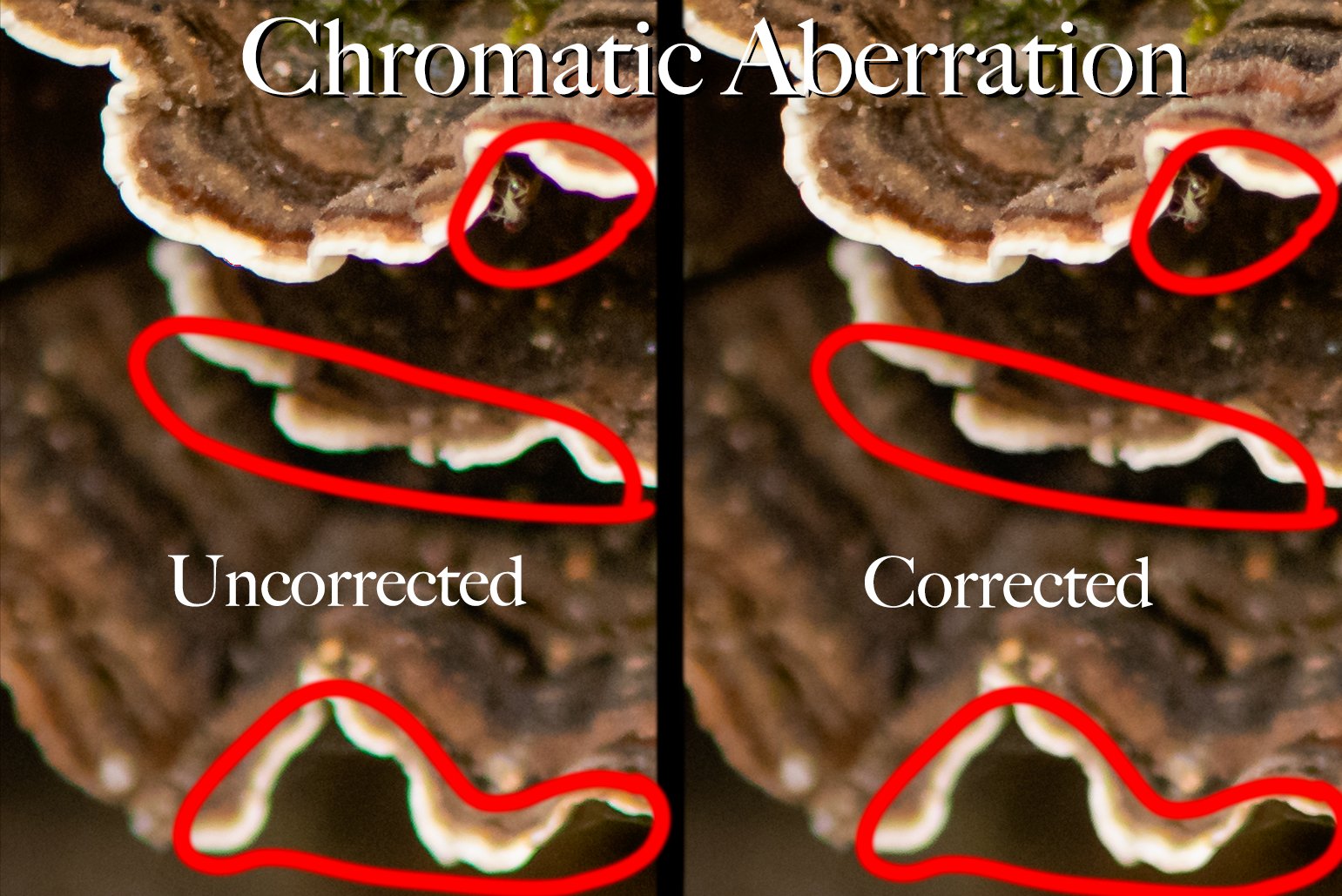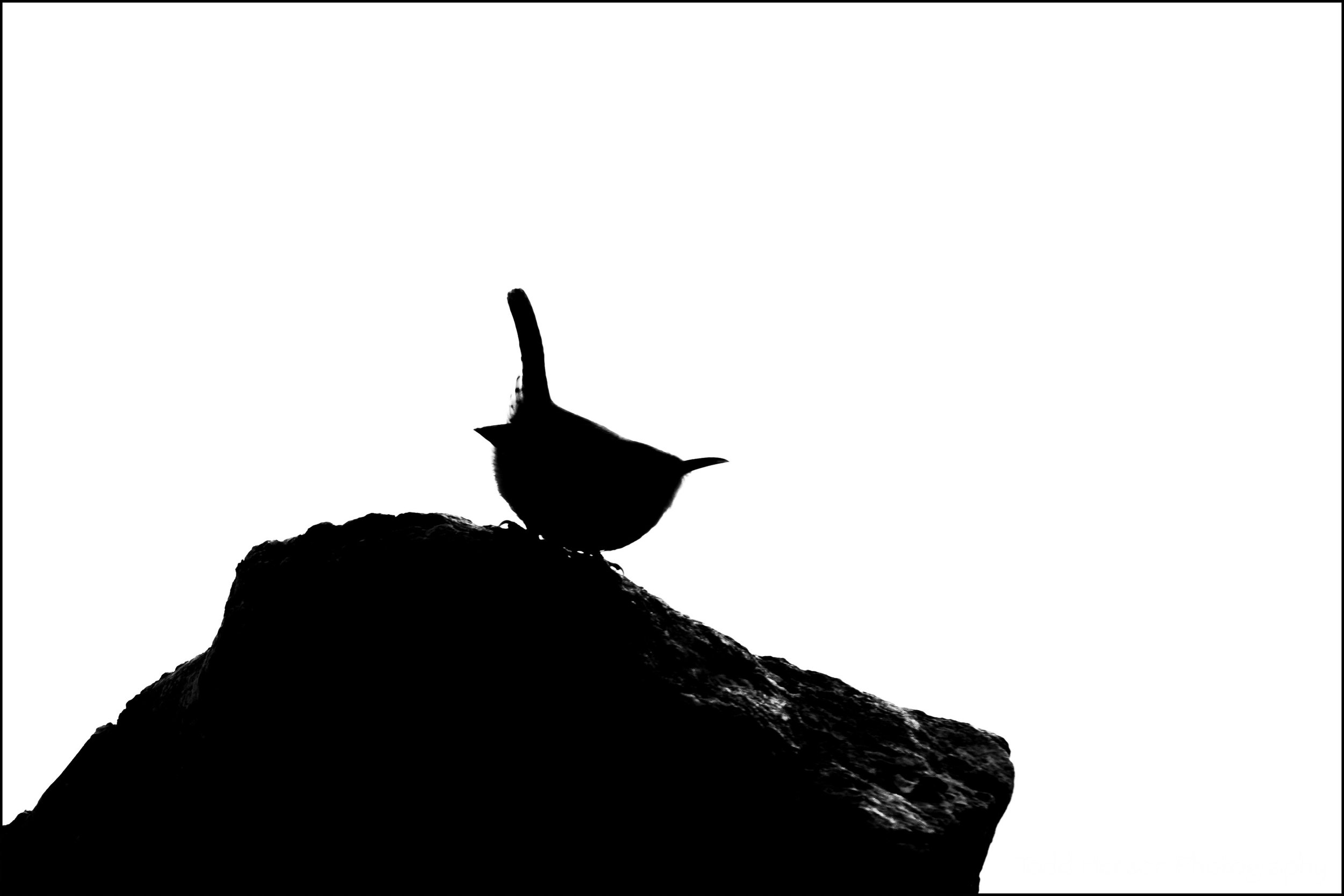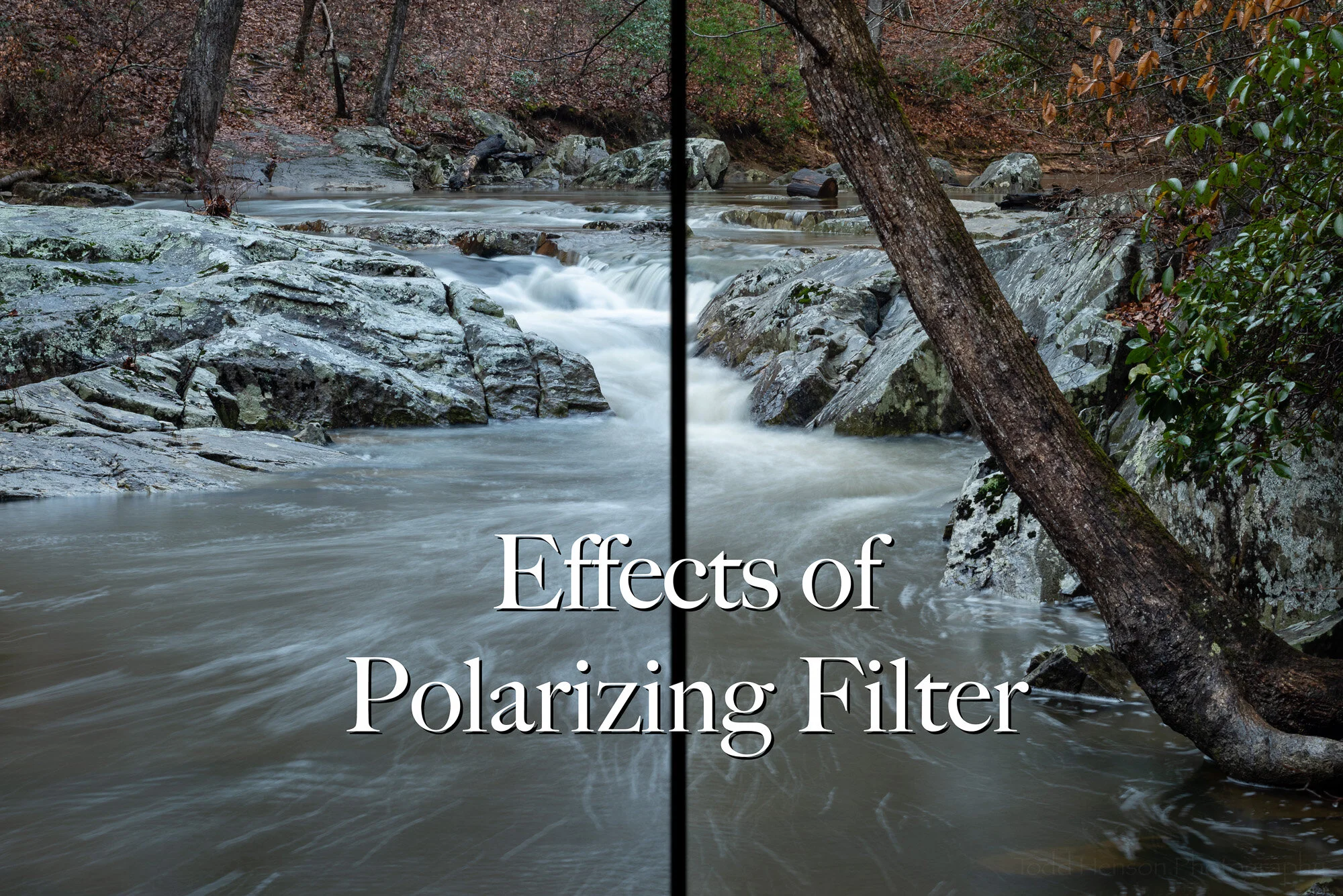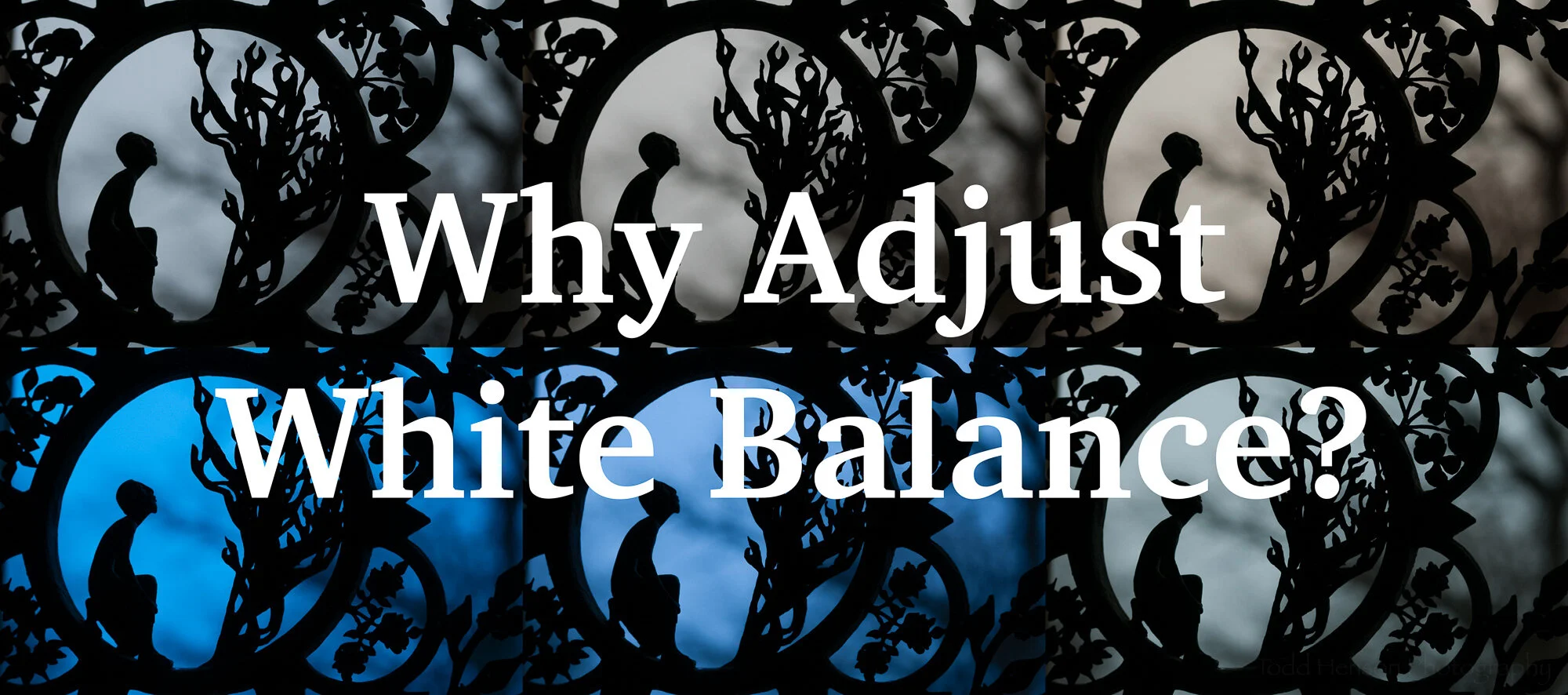Infrared image of Quantico Creek along the Birch Bluff Trail in Prince William Forest Park
I continue to be fascinated by infrared photography, even though my setup isn’t ideally suited to it. To take the most advantage of infrared photography you likely should convert a camera, making it a dedicated infrared camera. But in my case I simply use a filter over the lens that blocks out virtually all visible light, leaving only infrared or near infrared. The problem with this approach is that most cameras come with an infrared filter right over the sensor. This is meant to block the majority of infrared light because infrared can cause fuzzy photos. So there’s not a lot of infrared light that actually makes it to my sensor, requiring long exposures to soak up enough light to make an image. My experiments in infrared usually require exposures of several minutes even with higher ISOs. This increases motion blur and contributes to noise, especially since my camera is not one of the more recent models with great high ISO capabilities (though it is decent).
But regardless of this, I’ve enjoyed using the add-on filter to see what I can do with it. I’ve started taking photos both with and without the filter so I can compare the two images, see how the infrared differs. Perhaps one of these days I’ll also try a composite image combining aspects of both visible light and infrared.
The images here were made along Quantico Creek on the Birch Bluff Trail in Prince William Forest National Park. They are not particularly remarkable landscape photos, but were made as experiments. It’s interesting to note how the infrared version differs. An obvious difference is the light glow of anything warm, such as the leaves and some small portions of the rocks. Being a several minute exposure the infrared photo has smoothed the water. The water is cool, so it stays dark and we can’t see much under the surface, but we do get a reflection of the trees and leaves.
Here is the natural light image
Here is the infrared light image
I’m enjoying infrared enough that I suspect one of these days I may go the expense of converting or purchasing an infrared dedicated camera. That would allow much faster shutter speeds, lower ISO, and reduce the noise.
One of my past infrared experiments was at Kenilworth Aquatic Gardens, where I photographed their small bridge in front of the lotus ponds. And I made some infrared images of the Martin Luther King, Jr. Memorial and the Jefferson Memorial in Washington, D.C., during the Cherry Blossom Festival.
The infrared filter I used for this photograph is the Singh-Ray I-Ray 830, which completely blocks visible and ultraviolet light, letting through only infrared. I also have an I-Ray 690 that lets in a little more light, has a bit less of the pure infrared look, and allows for shorter exposure times.
Do you enjoy these posts?
Sign up to receive periodic emails with updates and thoughts. Don’t worry, I won’t spam you. And please consider purchasing artwork or products from my online store, and using my affiliate links in the sidebar to the right when shopping online.
I appreciate your support!